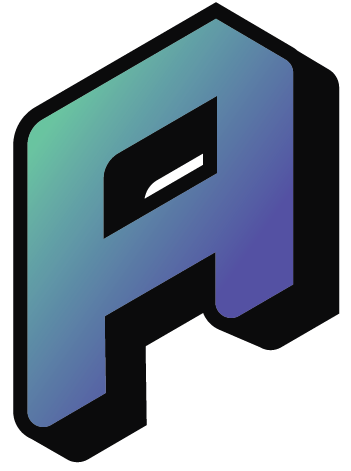Step 2: Setting up an iPhone or iPad for your child
This article continues the digital parenting series on how to manage Apple devices for children.
If you haven’t read the first part yet, it’s all about creating an Apple ID for your child and setting up Family Sharing.
🔁 This article is also available in French: Lire en français
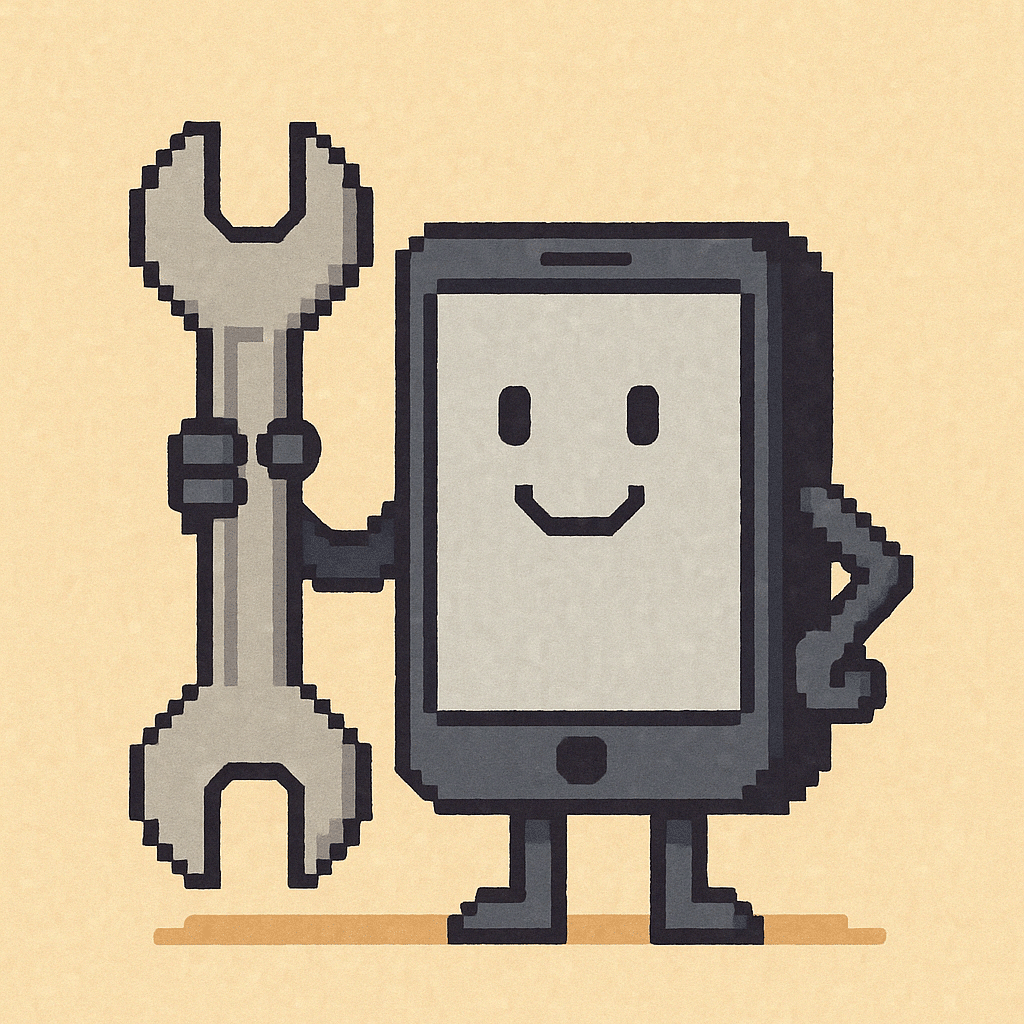
Once your child has their own Apple ID and is part of your Family Sharing group, the next step is setting up their device properly — with their account, and not yours.
You can do this in several ways, depending on whether the iPhone or iPad is new, has been reset, or already in use.
📲 Option 1: Use Quick Start
If you’re setting up a brand-new or factory-reset device, this is the easiest way — but both devices must have Bluetooth turned on.
- Go to Settings on your own iPhone and sign in with your Apple ID.
- Turn on the child’s new iPhone or iPad.
- Bring your phone close to theirs and tap Continue when you see “Set up new [device]”.
- Select your child’s name if they already have an Apple ID, or create a new one.
- Follow the onscreen instructions to complete setup.
🔧 Option 2: Set up without Quick Start
This is for when Quick Start isn’t available (or practical).
- Turn on the child’s device and select Set Up Without Another Device.
- Follow the onscreen instructions.
- Select Set Up for a Child in My Family when prompted.
⚙️ Option 3: Sign in later via Settings
If you skipped sign-in during the setup, you can still configure it manually:
- Open Settings.
- Tap Sign in to your iPhone.
- Choose one of the following:
- Use another Apple device nearby and follow instructions
- Sign in manually and select your child’s account
🛠 Final setup checklist
Once the device is connected to your Family Group, you’ll be able to:
- Set content & privacy restrictions
- Enable communication limits and screen time
- Activate “Ask to Buy” for App Store purchases
- Share location with family members (optional)
This lays the foundation for safer, age-appropriate use of the device — and your child knows it’s theirs, not a shared adult device.
📘 This post is part of a short series on digital parenting with Apple devices.
Next topic: Setting up parental controls and content restrictions
Transparency note: English is not my native language. I use AI tools to help translate and check spelling and grammar in the articles I publish here.
This post is a personal, subjective reflection and not necessarily rigorous or exhaustive.