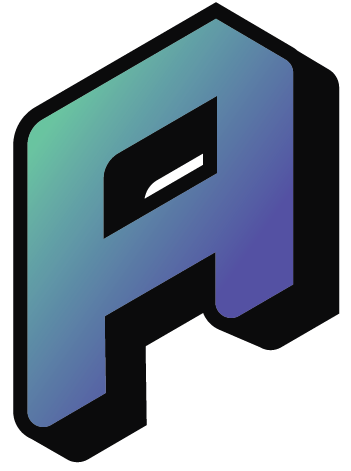Step 4: customize restrictions – Siri, Game Center and system settings
This article continues the digital parenting series focused on Apple devices. If you haven’t read the previous parts yet, you can start with creating Apple IDs, setting up the device, and content restrictions.
🔁 This article is also available in French: Lire en français

In this article, we go a step further and look at how to fine-tune restrictions for things like Siri, Game Center, and certain system settings.
🗣️ Limit Siri and Apple Intelligence
Siri can be helpful… but not always. You can control what it’s allowed to answer, search or say out loud on your child’s device.
- Go to Settings → Screen Time
- Tap Content & Privacy Restrictions
- Turn them on if they aren’t already
- Go to Siri or Apple Intelligence (if available)
- Disable web search results or explicit language with Siri
🎮 Manage Game Center
For younger children, it’s often a good idea to disable some of the social features in Game Center:
- Disable multiplayer games
- Prevent adding friends or messaging in games
- Limit sharing achievements and activity
You’ll find these options under: Screen Time → Content & Privacy Restrictions → Game Center
The way a child interacts with games and Game Center varies a lot from one child to another. It’s important to think case by case about what should be enabled or restricted. Some games – like Brawl Stars – rely heavily on social play, and in those cases, you may want to be less strict. But again, this is a choice every family should make for each child individually.
⚙️ Restrict system-level changes
There are several system options that you can lock to prevent your child from making changes by accident (or on purpose).
Under Allow Changes, you can control access to things like:
- Device passcode
- iCloud and password settings
- Volume limits, sharing settings, app permissions
- Time zone changes
💡 Tip
You don’t have to enable every single restriction. The goal is to build a safe and balanced environment that fits your child’s age — and your parenting style.
📘 This post is part of a short series on digital parenting with Apple devices. Next topic: Managing communication and message safety – coming soon!
Transparency note: English is not my native language. I use AI tools to help translate and check spelling and grammar in the articles I publish here. This post is a personal, subjective reflection and not necessarily rigorous or exhaustive.